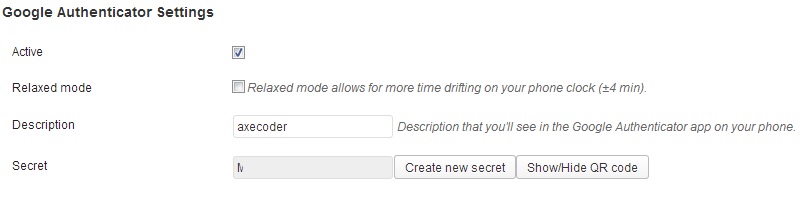Internet security is a major concern for many. If you own a WordPress Website/Blog than you should be familiar with how to secure your WordPress login using Google Authenticator. Many of us are not aware of this technique. It creates an extra security layer on your WordPress account. We recommend everyone who is using WordPress must enable this extra security option.
Here are some simple steps which tell you how to make secure your WordPress login.
1-Login to your WordPress account (WP-Login)
2-Go to Plugins>Add New
3-Type “Google Authenticator” and search
4-Install and activate “Google Authenticator”
5-Now download Google Authenticator app on your Android/iPhone/Blackberry
7-Now in WordPress Go to Users>All Users and open your account
8-Scroll down and in “Google Authenticator setting” Click on the Active Check box
9-Now click on Show/Hide QR code
Note: If you do not have Android/iPhone or blackberry you can check the box “Enable app password” and set another password for your WordPress.
11- Click on “show/Hide QR code” it will show you a barcode like that.
12- Open the app on your Android/iPhone/Blackberry.
13-Now tap on “Scan a barcode” and scan the barcode which is shown on your WordPress
14-Scroll down the WordPress user screen and click on “Save”
When scanning gets completed, it will show you a code and save your account as well. Next time whenever you login in your WordPress account just open the app and it will show you a code. Put it in “Google Authenticator code area” along with your user name and WordPress password.
Your wordPress account is more secure than traditional accounts.
All you need is to enter Google Authenticator app code in 30 seconds as it is regenerated after that. I think 30 seconds is enough time to enter the code.
If you feel any difficulty or have any question feel free to ask in comments section below.